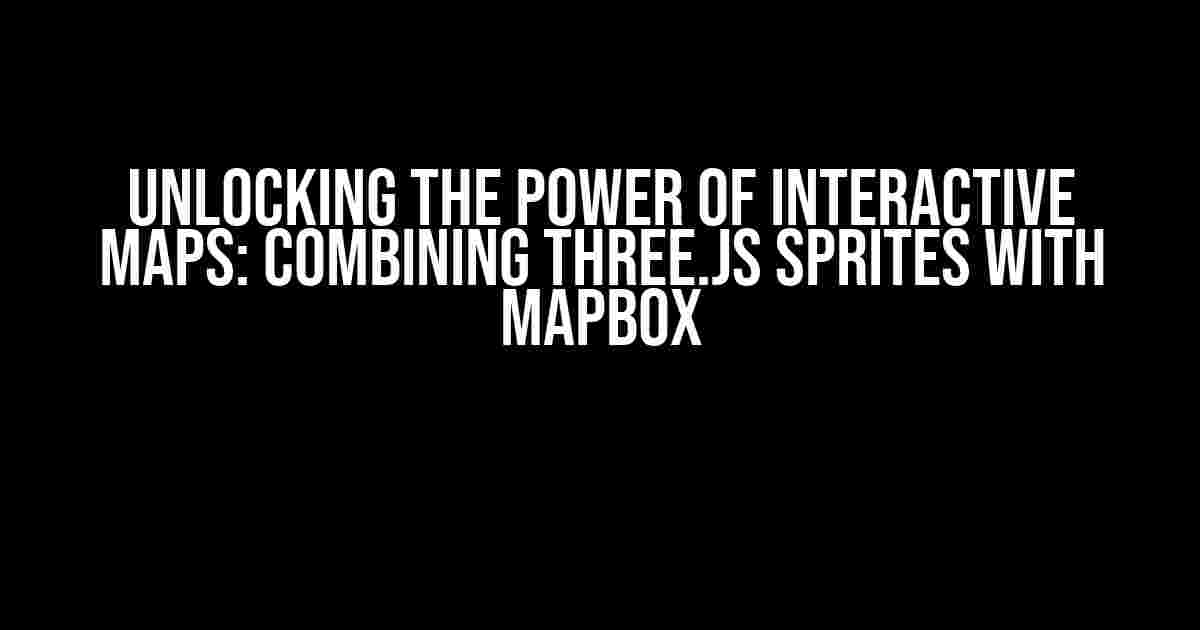Are you ready to take your map-based projects to the next level? Look no further! In this article, we’ll dive into the world of interactive maps and explore the exciting possibilities of combining Three.js sprites with Mapbox. Get ready to unleash your creativity and create stunning, data-driven visualizations that will leave your users in awe.
What is Three.js?
Before we dive into the magic of combining Three.js with Mapbox, let’s take a step back and explore what Three.js is all about. Three.js is a powerful JavaScript library that makes it easy to create and render 3D graphics in the browser. With Three.js, you can create interactive, web-based experiences that include 3D models, animations, and even games.
What are Sprites?
In the context of Three.js, sprites are 2D images that are rendered in 3D space. Think of them as 2D textures that are projected onto a 3D object or scene. Sprites are incredibly useful for adding visual interest and depth to your 3D scenes, and they’re especially handy when working with maps.
What is Mapbox?
Mapbox is a leading provider of location-based data and mapping tools. Their platform offers a range of APIs and SDKs that enable developers to create custom, interactive maps that are tailored to their specific needs. With Mapbox, you can create maps that are not only visually stunning but also incredibly detailed and accurate.
Why Combine Three.js with Mapbox?
So, why combine Three.js with Mapbox? The answer is simple: to create truly immersive and interactive map-based experiences. By combining the power of Three.js with the mapping prowess of Mapbox, you can create stunning visualizations that bring your data to life.
Imagine being able to visualize real-time traffic data, weather patterns, or even environmental changes on a beautiful, interactive 3D map. That’s exactly what you can achieve by combining Three.js with Mapbox.
Getting Started with Three.js and Mapbox
Now that we’ve explored the why, let’s dive into the how. To get started with combining Three.js with Mapbox, you’ll need a few things:
- A basic understanding of HTML, CSS, and JavaScript
- A Mapbox account and API key
- The Three.js library (which we’ll cover in more detail later)
Step 1: Creating a Mapbox Account and API Key
Head over to the Mapbox website and sign up for a new account. Once you’ve created your account, navigate to the dashboard and create a new API key. You’ll need this key to access the Mapbox APIs.
Step 2: Installing Three.js
To install Three.js, simply include the following script tag in your HTML file:
<script src="https://cdnjs.cloudflare.com/ajax/libs/three.js/r128/three.min.js"></script>This will include the latest version of Three.js in your project.
Creating a Basic Mapbox Map
Now that we have our Mapbox API key and Three.js installed, let’s create a basic Mapbox map. Add the following code to your HTML file:
<div id="map"></div>
<script>
mapboxgl.accessToken = 'YOUR_API_KEY_HERE';
var map = new mapboxgl.Map({
container: 'map',
style: 'mapbox://styles/mapbox/streets-v11',
center: [-122.447303, 37.753574],
zoom: 12
});
</script>Replace `YOUR_API_KEY_HERE` with your actual Mapbox API key. This code will create a basic Mapbox map centered on San Francisco.
Creating a Three.js Scene
Next, let’s create a basic Three.js scene. Add the following code to your HTML file:
<div id="threejs-container"></div>
<script>
var scene = new THREE.Scene();
var camera = new THREE.PerspectiveCamera(75, window.innerWidth / window.innerHeight, 0.1, 1000);
var renderer = new THREE.WebGLRenderer({
canvas: document.getElementById('threejs-container'),
antialias: true
});
renderer.setSize(window.innerWidth, window.innerHeight);
var ambientLight = new THREE.AmbientLight(0xffffff);
scene.add(ambientLight);
var pointLight = new THREE.PointLight(0xffffff, 1, 100);
pointLight.position.set(5, 5, 5);
scene.add(pointLight);
function animate() {
requestAnimationFrame(animate);
renderer.render(scene, camera);
}
animate();
</script>This code creates a basic Three.js scene with an ambient light and a point light.
Combining Three.js with Mapbox
Now, let’s combine our Mapbox map with our Three.js scene. We’ll do this by creating a Three.js sprite that will render on top of the Mapbox map.
<script>
var spriteMaterial = new THREE.SpriteMaterial({
map: new THREE.TextureLoader().load('https://example.com/sprite.png'),
transparent: true
});
var sprite = new THREE.Sprite(spriteMaterial);
sprite.scale.set(10, 10, 1);
sprite.position.set(0, 0, 100);
scene.add(sprite);
</script>In this example, we’re loading a sprite image from a URL and creating a new Three.js sprite material. We then create a new sprite object and add it to the scene.
Positioning the Sprite on the Mapbox Map
Next, we need to position the sprite on the Mapbox map. We can do this by using the Mapbox API to get the latitude and longitude of a specific point on the map, and then converting those coordinates to Three.js coordinates.
<script>
var lat = 37.753574;
var lon = -122.447303;
var coordinates = map.project([lon, lat]);
sprite.position.set(coordinates.x, coordinates.y, 100);
</script>In this example, we’re using the Mapbox API to get the coordinates of a specific point on the map, and then converting those coordinates to Three.js coordinates using the `project` method. We’re then setting the position of the sprite to those coordinates.
Adding Animation and Interactivity
Now that we have our sprite positioned on the Mapbox map, let’s add some animation and interactivity. We can do this by using Three.js animations and event listeners.
<script>
function animate() {
requestAnimationFrame(animate);
sprite.rotation.y += 0.01;
renderer.render(scene, camera);
}
animate();
document.getElementById('map').addEventListener('click', function(event) {
var coordinates = map.project([event.clientX, event.clientY]);
sprite.position.set(coordinates.x, coordinates.y, 100);
});
</script>In this example, we’re adding a basic animation that rotates the sprite over time. We’re also adding an event listener that listens for clicks on the Mapbox map, and then sets the position of the sprite to the clicked coordinates.
Conclusion
And that’s it! With these simple steps, you’ve combined the power of Three.js with the mapping prowess of Mapbox. You’ve created a stunning, interactive map-based experience that brings your data to life.
Remember, this is just the beginning. With Three.js and Mapbox, the possibilities are endless. Experiment with different sprite designs, add more complex animations and interactions, and push the boundaries of what’s possible.
| Resources | Links |
|---|---|
| Three.js | https://threejs.org/ |
| Mapbox | https://www.mapbox.com/ |
| Mapbox API Docs | https://docs.mapbox.com/api/ |
| Three.js Tutorial | https://threejs.org/docs/index.html#Manual/Getting_Started/Creating_a_scene |
Happy coding, and don
Frequently Asked Question
Get ready to unleash the power of Three.js sprites in Mapbox! Here are some frequently asked questions to help you combine these two amazing tools.
What is the main advantage of using Three.js sprites in Mapbox?
The main advantage is that you can add 3D objects or sprites to your Mapbox map, creating a more immersive and interactive experience for your users. Three.js provides an easy-to-use framework for creating and rendering 3D graphics in the browser, while Mapbox provides the mapping capabilities.
How do I integrate Three.js with Mapbox?
To integrate Three.js with Mapbox, you’ll need to create a Three.js scene and renderer, and then overlay it on top of a Mapbox map. You can use the Mapbox API to get the map container, and then attach the Three.js renderer to it. You’ll also need to synchronize the camera movements and zoom levels between the two.
What kind of sprites can I use in Mapbox with Three.js?
The possibilities are endless! You can use 3D models, 2D sprites, particle systems, or even video textures. You can create custom sprites using tools like Blender or Maya, or use pre-made ones from online marketplaces. The key is to ensure that your sprites are optimized for web use and compatible with Three.js.
Can I use sprite animations in Mapbox with Three.js?
Absolutely! Three.js provides built-in support for animations, and you can use sprite sheets or 3D animation tools to create animations for your sprites. You can then use the Three.js animation API to control the animation playback, speed, and looping.
How do I optimize the performance of Three.js sprites in Mapbox?
Optimizing performance is crucial for a smooth user experience. Make sure to use compressed textures, reduce the polygon count of your 3D models, and use level of detail (LOD) techniques to reduce the complexity of your sprites at distance. You can also use caching, batching, and other optimization techniques provided by Three.js and Mapbox.