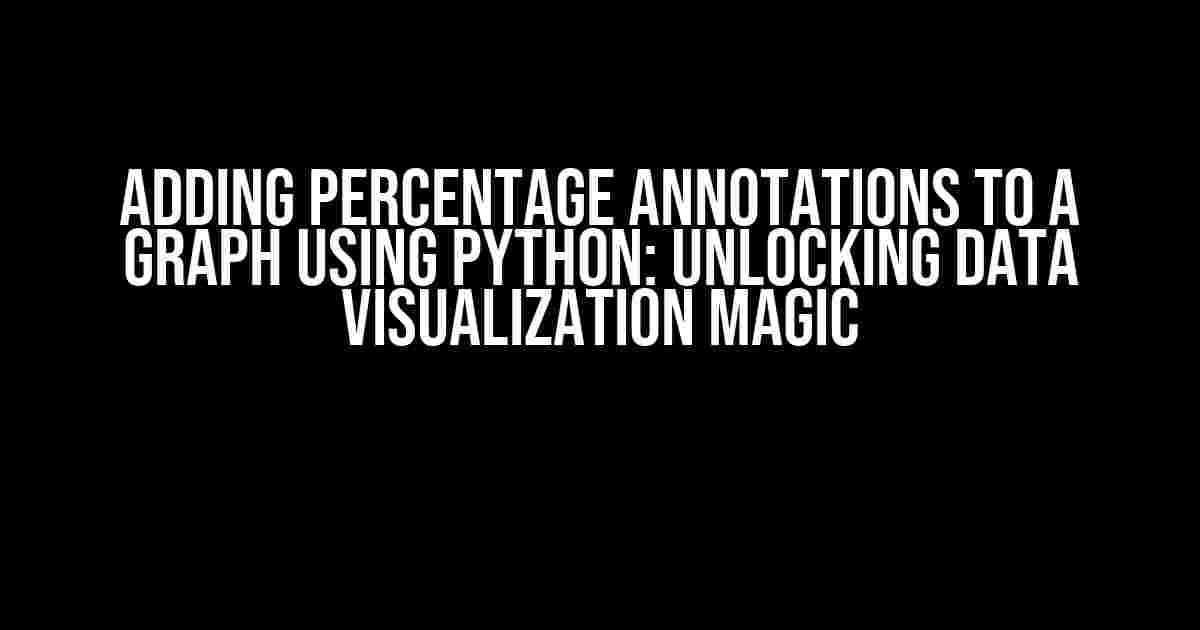Imagine being able to convey complex data insights with ease, making your audience’s eyes light up with understanding. One powerful way to achieve this is by adding percentage annotations to your graphs. In this comprehensive guide, we’ll explore how to do just that using Python, taking your data visualization skills to the next level.
Why Percentage Annotations Matter
Percentage annotations provide context to your graph, helping viewers quickly grasp the significance of the data. By adding these annotations, you can:
- Highlight key trends and patterns
- Emphasize important data points
- Compare values across different categories
- Enhance overall data storytelling
Choosing the Right Python Libraries
To create stunning graphs with percentage annotations, we’ll rely on two powerful Python libraries:
- Matplotlib: A popular data visualization library perfect for creating a wide range of graphs.
- Seaborn: A visualization library built on top of Matplotlib, offering a high-level interface for creating informative and attractive statistical graphics.
Preparing Your Data
Before diving into the code, let’s assume we have a dataset containing sales data for different regions. Our goal is to create a bar graph showcasing the percentage of total sales contributed by each region.
import pandas as pd
# Sample dataset
data = {'Region': ['North', 'South', 'East', 'West'],
'Sales': [100, 200, 300, 400]}
df = pd.DataFrame(data)
Creating the Base Graph
Using Seaborn, we’ll create a simple bar graph to visualize the sales data.
import matplotlib.pyplot as plt
import seaborn as sns
sns.set_style("whitegrid")
fig, ax = plt.subplots(figsize=(10, 6))
sns.barplot(x="Region", y="Sales", data=df, ax=ax)
ax.set_title("Sales by Region")
ax.set_xlabel("Region")
ax.set_ylabel("Sales")
Adding Percentage Annotations
Now, let’s add percentage annotations to each bar, showcasing the proportion of total sales contributed by each region.
# Calculate total sales
total_sales = df['Sales'].sum()
# Loop through each bar and add annotation
for p in ax.patches:
percentage = (p.get_height() / total_sales) * 100
ax.annotate(f"{percentage:.2f}%", (p.get_x() + p.get_width() / 2, p.get_height()), ha="center", va="center", xytext=(0, 10), textcoords="offset points")
In this code, we:
- Calculate the total sales.
- Loop through each bar in the graph.
- Calculate the percentage contribution of each region.
- Add an annotation to each bar displaying the percentage value.
Customizing the Annotations
Let’s enhance the appearance of our annotations by adjusting the font size, color, and position.
# Update annotation properties
for p in ax.patches:
percentage = (p.get_height() / total_sales) * 100
ax.annotate(f"{percentage:.2f}%",
(p.get_x() + p.get_width() / 2, p.get_height()),
ha="center",
va="center",
xytext=(0, 10),
textcoords="offset points",
size=12,
color="black",
fontweight="bold")
Here, we’ve updated the annotation properties to:
- Increase the font size to 12.
- Set the font color to black.
- Make the text bold.
Final Result
Our final graph now showcases the sales data with percentage annotations, providing a clear and concise visual representation of the data.
Tips and Variations
To take your graph to the next level, consider these additional tips and variations:
- Use different annotation colors: Distinguish between positive and negative values, or highlight specific regions, by using distinct annotation colors.
- Customize annotation placement: Experiment with different xytext values to adjust the annotation position, ensuring they don’t overlap with the bars or other graph elements.
- Apply data-driven colors: Use a color palette that reflects the data itself, such as using a heat map to represent the sales values.
- Incorporate additional labels: Add labels to the x-axis, y-axis, or individual bars to provide further context.
Conclusion
By following this comprehensive guide, you’ve learned how to add percentage annotations to your graph using Python, unlocking the power to create informative and engaging data visualizations. Remember to experiment with different customization options to tailor your graph to your specific needs.
Now, go ahead and apply these skills to your own projects, and watch your data come alive with the magic of percentage annotations!
Happy graphing!
Frequently Asked Questions
Get ready to elevate your graph game with percentage annotations in Python!
Q1: How do I add percentage annotations to a bar graph using Python?
You can use the `autopct` argument in the `plt.pie` function to display percentage annotations on a pie chart. For bar graphs, you can use a loop to iterate through the bars and add annotations using the `plt.text` function. For example: `plt.text(x, y, f'{percent:.2f}%’, ha=’center’, va=’center’)`. This will add a percentage label to each bar.
Q2: Can I customize the appearance of the percentage annotations?
Absolutely! You can customize the font, size, color, and alignment of the percentage annotations using the various arguments available in the `plt.text` function. For example, you can change the font size using `fontsize=12`, or change the color using `color=’red’`. You can also use LaTeX expressions to format the text.
Q3: How do I ensure the percentage annotations are positioned correctly on the graph?
To position the annotations correctly, you need to calculate the x and y coordinates of each annotation. For bar graphs, you can use the `patches` object returned by the `plt.bar` function to get the x and y coordinates of each bar. For pie charts, you can use the `wedge` object returned by the `plt.pie` function. Make sure to adjust the x and y coordinates based on the graph’s size and orientation.
Q4: Can I add percentage annotations to other types of graphs, such as line graphs or scatter plots?
Yes, you can add percentage annotations to other types of graphs, but it might require some creative problem-solving. For line graphs, you can calculate the percentage change between consecutive points and add annotations using `plt.text`. For scatter plots, you can add annotations using `plt.text` and calculate the x and y coordinates based on the scatter points. Just remember to adjust the annotation position and formatting accordingly.
Q5: Are there any libraries that can simplify the process of adding percentage annotations to graphs?
Yes, libraries like `seaborn` and `plotly` provide built-in functions for adding annotations to graphs. For example, `seaborn`’s `barplot` function allows you to add annotations using the `ci` argument. `Plotly`’s `graph_objects` module provides a `text` attribute for adding annotations to graphs. These libraries can save you time and effort when creating annotated graphs.